Overview
Proxy servers supported two ways of configuration, one is supporting Proxy URI, Which does not require any proxy username and password. another one is Proxy URI with Basic Proxy auth, which requires a proxy username and password to connect the authentication.
Using Only Proxy URI :
Step 1: Create an ec2 instance manually
Step 2: SSH into the ec2 instance, and Install the Squid plugin on the ec2 server using this command [yum -y install squid]
Step 3: Goto the squid configuration file(/etc/squid/ squid.conf) and use this configuration instead of the default one.
1acl localnet src 0.0.0.1-0.255.255.255
2acl localnet src 10.0.0.0/8
3acl localnet src 100.64.0.0/10
4acl localnet src 169.254.0.0/16
5acl localnet src 172.16.0.0/12
6acl localnet src 192.168.0.0/16
7acl all src all
8acl localnet src fc00::/7
9acl localnet src fe80::/10
10acl SSL_ports port 443
11acl Safe_ports port 80
12acl Safe_ports port 21
13acl Safe_ports port 443
14acl Safe_ports port 70
15acl Safe_ports port 210
16acl Safe_ports port 1025-65535
17acl Safe_ports port 280
18acl Safe_ports port 488
19acl Safe_ports port 591
20acl Safe_ports port 777
21acl CONNECT method CONNECT
22http_access deny !Safe_ports
23#http_access deny CONNECT !SSL_ports
24http_access allow localhost manager
25http_access deny manager
26
27http_access allow localhost
28http_access allow all
29http_port 3128
30#http_port 8080 transparent
31visible_hostname weezie
32debug_options ALL,6
33coredump_dir /var/spool/squid
34refresh_pattern ^ftp: 1440 20% 10080
35refresh_pattern ^gopher: 1440 0% 1440
36refresh_pattern -i (/cgi-bin/|\?) 0 0% 0
37refresh_pattern \/(Packages|Sources)(|\.bz2|\.gz|\.xz)$ 0 0% 0 refresh-ims
38refresh_pattern \/Release(|\.gpg)$ 0 0% 0 refresh-ims
39refresh_pattern \/InRelease$ 0 0% 0 refresh-ims
40refresh_pattern \/(Translation-.*)(|\.bz2|\.gz|\.xz)$ 0 0% 0 refresh-ims
41refresh_pattern . 0 20% 4320
42
43
Step 4: Save the file, restart the squid sudo service squid restart or sudo systemctl restart squid
Step 5: Log in to your ec2 server, and export the variables:
export https_proxy=http://<Proxy IP>:<Proxy Port>export http_proxy=http://<Proxy IP>:<Proxy Port>
Example: export http_proxy=http://ip-10-13-59-44.com:3128
Using Proxy URI with Proxy Username + Password
Step 1: Create an ec2 instance manually or use Jenkins
Step 2: SSH into the ec2 server, and Install Squid proxy on the ec2 server using this command (yum -y install squid)
Step 3:Create a password file and run the below commandsudo touch /etc/squid/password
Step 4:Create the username and password running the following command, and fill in the password fields when required, as shown in the screenshot.sudo htpasswd -c /etc/squid/password linuxhint
If htpasswd is not found, Then we need to install the htpasswd following this command yum install httpd-tools, Once it is installed, follow step 4.
Step 5: Goto the squid configuration file(/etc/squid/ squid.conf) and use this configuration instead of the default one.
1auth_param basic program /usr/lib64/squid/basic_ncsa_auth /etc/squid/password
2auth_param basic realm proxy
3acl auth proxy_auth REQUIRED
4
5
6acl localnet src 0.0.0.1-0.255.255.255
7acl localnet src 10.0.0.0/8
8acl localnet src 100.64.0.0/10
9acl localnet src 169.254.0.0/16
10acl localnet src 172.16.0.0/12
11acl localnet src 192.168.0.0/16
12acl all src all
13acl localnet src fc00::/7
14acl localnet src fe80::/10
15acl SSL_ports port 443
16acl Safe_ports port 80
17acl Safe_ports port 21
18acl Safe_ports port 443
19acl Safe_ports port 70
20acl Safe_ports port 210
21acl Safe_ports port 1025-65535
22acl Safe_ports port 280
23acl Safe_ports port 488
24acl Safe_ports port 591
25acl Safe_ports port 777
26acl CONNECT method CONNECT
27http_access deny !Safe_ports
28#http_access deny CONNECT !SSL_ports
29http_access allow localhost manager
30http_access deny manager
31
32http_access allow localhost
33http_access allow auth
34http_port 3128
35#http_port 8080 transparent
36visible_hostname weezie
37debug_options ALL,6
38coredump_dir /var/spool/squid
39refresh_pattern ^ftp: 1440 20% 10080
40refresh_pattern ^gopher: 1440 0% 1440
41refresh_pattern -i (/cgi-bin/|\?) 0 0% 0
42refresh_pattern \/(Packages|Sources)(|\.bz2|\.gz|\.xz)$ 0 0% 0 refresh-ims
43refresh_pattern \/Release(|\.gpg)$ 0 0% 0 refresh-ims
44refresh_pattern \/InRelease$ 0 0% 0 refresh-ims
45refresh_pattern \/(Translation-.*)(|\.bz2|\.gz|\.xz)$ 0 0% 0 refresh-ims
46refresh_pattern . 0 20% 4320
47
48
Step 6: Save the file, restart the squid sudo service squid restart or sudo systemctl restart squid
Step 5: Log in to your ec2 server , and export the variables:
export https_proxy=http://<Proxy IP>:<Proxy Port>export http_proxy=http://<Proxy IP>:<Proxy Port>
Example: export http_proxy=http://ip-10-13-59-44.com:3128
Troubleshooting
1. /usr/lib/squid/basic_ncsa_auth: (2) No such file or directory
check whether basic_ncsa_auth is available or not, If it's not available, check the lib64 folder, then replace the path in squid.conf file.





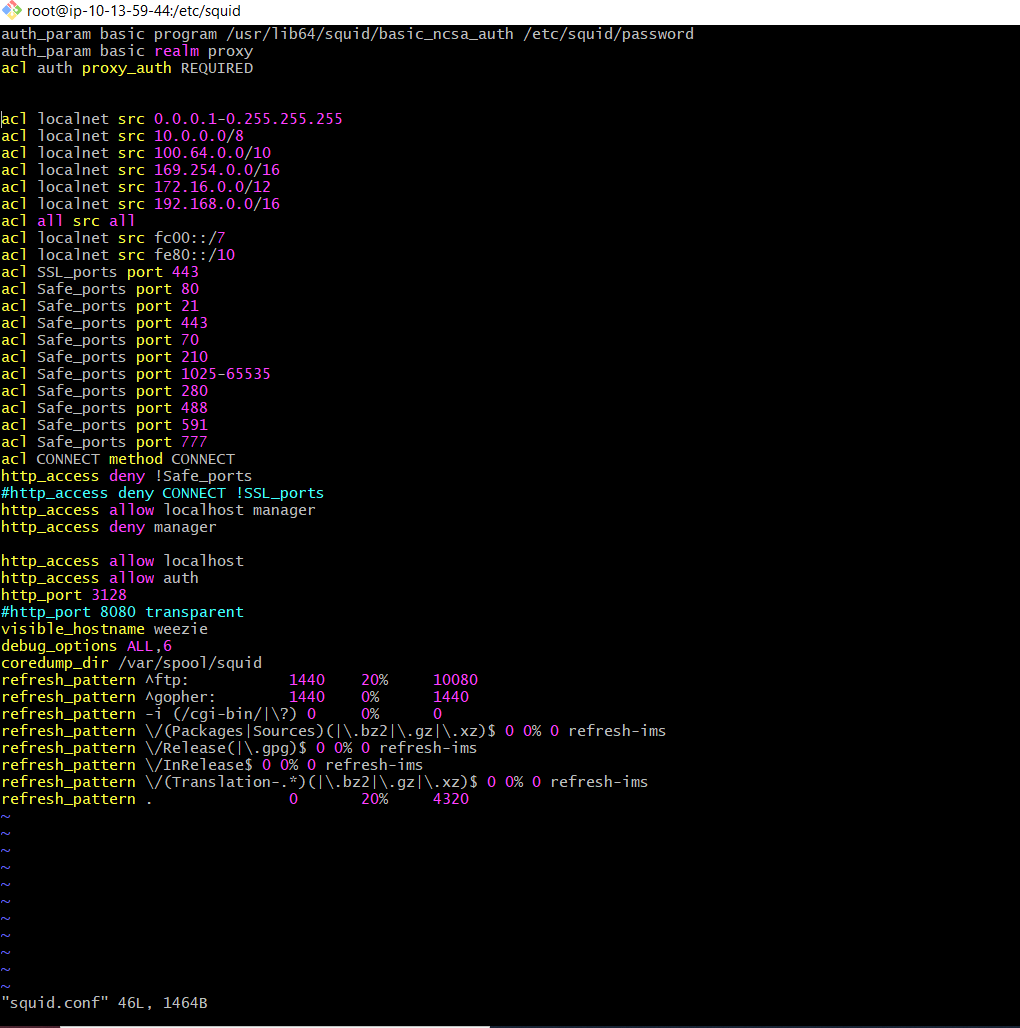

Social Plugin